ASP.NET Distributed Output Cache With Apache Ignite
Speed up your ASP.NET web farm with a Apache Ignite distributed caching.
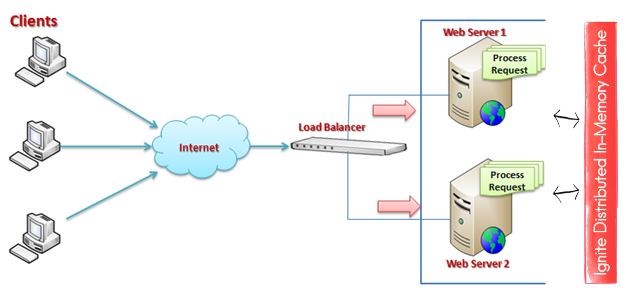
Rationale
ASP.NET performance can be improved in a number of ways, including:
- Cache rendered pages with Output Cache.
- Scale out by setting up a Web Farm so that multiple servers handle the requests.
What if we want to combine these approaches? Using default output caching mechanism in a web farm means a separate cache on each server. So if the load balancer sends a main page request to server 1, and next main page request to server 2, the cache is not used. If there are N servers, output cache is N times less effective.
Distributed cache solves this issue and provides other benefits:
- All cached data is shared between servers. No matter which server is chosen by the load balancer, it will hit the cache if there is an entry.
- Data is not lost when the worker process recycles.
- RAM from all servers is combined to allow more data to be cached.
Let’s see how to set up ASP.NET Output Caching with Apache Ignite.
Test Project
We are going to use Contoso University sample project from Microsoft which is an ASP.NET MVC 5 application with multiple pages.
- Download the project: https://code.msdn.microsoft.com/ASPNET-MVC-Application-b01a9fe8.
- Unpack, open in Visual Studio, build and run. Verify that the app works as expected.
Setting Up Output Caching
Enabling output caching is as simple as marking your controller action with the [OutputCache] attribute:
- Navigate to
HomeControllerclass. - Enable caching with five second expiration for the home page:
[OutputCache(Duration = 5, Location = OutputCacheLocation.Server)]
public ActionResult Index()
{
return View();
}
Default cache location includes both Client and Server, so we won’t be able to test our solution locally:
server will return 304 Not Modified without the content, and our server-side cache won’t be hit. That’s why OutputCacheLocation.Server is used.
To verify that caching does work, add DateTime output to the home page title:
<h1>Contoso University @DateTime.Now.TimeOfDay</h1>
Now if you reload the page repeatedly, the time will only change once in 5 seconds.
We have configured default output caching mechanism. If you deploy our web application to two servers and view the home page from both of them side by side, displayed time will never be the same, since each server maintains a separate cache.
Configuring Apache Ignite.NET Output Cache Provider
- Install Ignite ASP.NET provider via NuGet:
Install-Package Apache.Ignite.AspNet - Import Ignite configuration section by adding the following to
<configSections>in theweb.config:
<section name="igniteConfiguration" type="Apache.Ignite.Core.IgniteConfigurationSection, Apache.Ignite.Core" />
- Configure default Ignite instance:
<igniteConfiguration />
- Configure default caching provider by adding the following to the
system.web:
<caching>
<outputCache defaultProvider="apacheIgnite">
<providers>
<add name="apacheIgnite" type="Apache.Ignite.AspNet.IgniteOutputCacheProvider, Apache.Ignite.AspNet"
igniteConfigurationSectionName="igniteConfiguration" />
</providers>
</outputCache>
</caching>
That’s it! No code changes are required, we have replaced regular in-process output cache with a distributed cache. Run this on two or more servers in the same LAN and verify that all of them return the same cached data with identical time stamp.
Here we have configured Ignite to run and keep data in the same process where ASP.NET runs. In production, you may want to run standalone Ignite nodes in server mode, and switch ASP.NET cache providers to client mode. See Clients and Servers.
Performance
Quick test with Fiddler on my machine shows that cached main page loads in 1 ms, while non-cached load takes 4 ms. 4 times improvement for essentially an empty page is not bad. This is going to be a lot more for the real-world pages that do something.
By default, Ignite caches use CacheMode.Partitioned. This mode splits the data between servers, effectively combining their RAM to store more data.
However, this mode causes network trips when cached data is on another server.
Use CacheMode.Replicated to have copies of all cache entries on each node. This uses more memory, but provides better read performance.
